How To Create & Set Up Facebook Pixel
Facebook Pixel is a web-based tool that allows you to track users' behavior on your website, analyze their targeted actions, and create audiences that most closely match your advertising campaign.
Adding a Pixel ID in the Site Settings or FB Pixel HTML code
Sending web events from Tilda server after form or cart submission
1
Go to Facebook Ads Manager → Menu → Measure and Report → Pixels.
2
Click on Create a Pixel.
3
Choose a name and click on Create.
4
Select "Manually Install the Code Yourself."

5
Copy the code on the second list item.
On Tilda, go to the Site Settings → More → HTML code for the head section → Edit Code.
Paste the code you've copied before, click on Save, and republish all the pages.

All done!
Using Facebook API Conversions
Conversions API is a server-side method of sending events to the Facebook Pixel. The pixel receives data about submissions from forms (Lead event) and payments from the shopping cart (Purchase event).
To get started, go to the Event Manager tool in the right-hand menu of Facebook Business Suite.
To get started, go to the Event Manager tool in the right-hand menu of Facebook Business Suite.
Click the "Connect Data Source" button and select the "Web" category.
Select the "API Conversions" connection method.
Add a pixel name and click the "Continue" button.
Go to Pixel Settings. Pixel ID will be indicated here — you will need it for integration.
Scroll down through the Pixel settings and reach the API Conversions section. Click the "Generate Access Token" link and copy it to the document or note.

Go to Site Settings → Forms → Facebook Conversion API.
Insert the pixel ID and the access token in the corresponding fields and save the changes. Once connected, one Lead test event from the tilda.cc domain will be sent to the pixel.
Go to the Content of the form whose data you want to send and check the Facebook Conversion API Data Receiver checkbox.
After submitting data from a form, the event will appear on the Pixel Overview page. Events sent through the Conversions API will be marked as sent through the server connection method.