How to Create a Quiz on Your Website
Setting up an interactive quiz on your Tilda website
Add a "Quiz" block from the "Form" category (BF918) to create an interactive quiz with question cards. On passing your quiz, users will see the result and the message you have prepared for them. The tool helps you engage your website visitors by giving them useful information in a game-like way.
A quiz consists of 3 parts:
1. A title, description, and "Take the quiz" button.
2. Cards with questions that automatically replace each other after each answer. The number of question cards is unlimited.
3. A card with results and share buttons.
Quiz example:
1. A title, description, and "Take the quiz" button.
2. Cards with questions that automatically replace each other after each answer. The number of question cards is unlimited.
3. A card with results and share buttons.
Quiz example:
Quiz
What kind of traveler are you?
Test your knowledge and find out how well you know geography and what kind of traveler are you. Can you answer these questions?
| Take the quiz |
What is the capital city of Australia?
Nope! Melbourne isn't the capital of Australia.
Right! Canberra is the capital of Australia.
Nope! Sydney isn't the capital of Australia.
Nope! Wellington is the capital city of New Zealand.
| Next |
| Check |
| Show results |
What city does not exist in Canada?
Vancouver is a major city in western Canada
Ottawa is the capital city of Canada.
Right! Anchorage is not located in Canada, it is Alaska’s largest city.
Winnipeg is the capital of the Canadian province of Manitoba.
| Next |
| Check |
| Show results |
Which countries have a city named Moscow?
Nope! There is no city named Moscow in Finland.
Correct! There are several towns named Moscow in the USA.
Correct! There is a village named Moscow in South India.
Correct! Moscow is the capital of Russia.
| Next |
| Check |
| Show results |
What country is not a part of Scandinavia?
Nope! Norway is a Scandinavian country.
Nope! Finland is a Scandinavian country.
Correct! The Netherlands is not part of Scandinavia.
Nope! Island is not part of Scandinavia.
| Next |
| Check |
| Show results |
Which island does not belong to Italy?
Nope! Capri is an Italian island.
Sicily belongs to Italy.
Sardinia is a large Italian island in the Mediterranean Sea.
Right! Corsica is one of the eighteen regions of France.
| Next |
| Check |
| Show results |
You are a homebody
Looks like you don't like to travel or just don't know geography very well :)
| Restart |
You are a beginner traveler
Looks like you enjoy traveling and know something about geography
| Restart |
You are a real traveler
You adore traveling and know everything about geography
| Restart |
How to add a quiz block
Go to the Block Library and add a BF918 block from the "Form" category to the page.
How to add a title and description
Open the Content panel of the block by clicking the orange button in the top left corner of the block. Click the "Start information" tab and add a title, subtitle, and description for the quiz. Upload a cover image.
You've created a quiz welcome card with a title, subtitle, image, description, and button with an invitation to take the quiz.
How to create a multiple choice quiz card
Add a new card or edit an existing one.
Title - type in your question into this field.
Answer - type in answer options. You can add up to 6 options.
Description - an answer comment.
Types of answers - choose how many answers are correct: one or several.
Number of the right answer - set a number of correct answers. If there are several answers, separate them with a comma, e.g. 1, 2, 3... 6.
Answer - type in answer options. You can add up to 6 options.
Description - an answer comment.
Types of answers - choose how many answers are correct: one or several.
Number of the right answer - set a number of correct answers. If there are several answers, separate them with a comma, e.g. 1, 2, 3... 6.
How to define the results of a quiz
The quiz results should be defined in order from "poor" to "great."
"Result 1" is the result with the lowest percentage of correct answers.
The maximum number of different results is 6.
Open the Content panel of the block and go to the "Results" tab. Add a title, description, and upload an image for each result. If you assign an image to just one result, it will be automatically displayed for all the results.
Example
You have created 10 questions and 4 results: "Poor," "Average," "Good," and "Great."
— "Poor" appears with 0-2 correct answers (up to 25%).
— "Average" appears with 3-4 correct answers (25-50%).
— "Good" appears with 5-7 correct answers (50-75%).
— "Great" appears with 8-10 correct answers (75-100%).
"Result 1" is the result with the lowest percentage of correct answers.
The maximum number of different results is 6.
Open the Content panel of the block and go to the "Results" tab. Add a title, description, and upload an image for each result. If you assign an image to just one result, it will be automatically displayed for all the results.
Example
You have created 10 questions and 4 results: "Poor," "Average," "Good," and "Great."
— "Poor" appears with 0-2 correct answers (up to 25%).
— "Average" appears with 3-4 correct answers (25-50%).
— "Good" appears with 5-7 correct answers (50-75%).
— "Great" appears with 8-10 correct answers (75-100%).
How to change button names
Go to the "Other" tab and edit the button names.
How to customize the look of the quiz
Open the Settings panel of the block by clicking the "Settings" button in the top left corner of the block.
Main settings - change the text color and the width of the quiz fields.
Card style - change the background, add a border.
Buttons - edit the color, shape, and shadow of the buttons.
Animation - set button effect.
Main settings - change the text color and the width of the quiz fields.
Card style - change the background, add a border.
Buttons - edit the color, shape, and shadow of the buttons.
Animation - set button effect.
How to add share buttons
Open the Content panel of the block and go to the "Share buttons" tab. Select the social media your visitors can use to share their results.
To enable sharing results on Facebook, you have to sign up for the application and fill in the "Facebook App ID" field in the Content panel of the block. You will find the guide below.
How to get a Facebook App ID
Sign in to Facebook, then open the "Facebook for Developers" page. After that, click the "My Apps" button. You will be redirected to a new page where you should hover the pointer over the image of your profile in the top right corner and click on Create App.
Sign in to Facebook, then open the "Facebook for Developers" page. After that, click the "My Apps" button. You will be redirected to a new page where you should hover the pointer over the image of your profile in the top right corner and click on Create App.
Choose a display name for the application. It will be displayed on the sharing cards.
On the left panel, click Settings → Basic.
You must add a Privacy Policy and Terms of Service agreement to your web page. Paste the URLs to the appropriate fields.
Select the category for your application and click on Add Platform.
Select "Website" in the pop-up window.
Enter the URL of the quiz page. Save the changes.
Copy the APP ID and paste it in the "Facebook App ID" field on Tilda.
Please don't use this block for serious events or contests with prizes. This block was created for entertainment purposes and to increase user engagement.
