How to Set a Fixed Input Format
What is a data entry mask, how to set it up, and why you may need it
To ensure that the data people submit through a data capture form is transferred in a fixed format, you need to add a data entry mask to the field.
It allows users to enter data in a particular format (dates, phone numbers, etc.) easily.
A data entry mask is defined by a format made up of mask literals and mask definitions. Any character not in the definitions list below is considered a mask literal. Mask literals will be automatically entered for the user as they type and will not be able to be removed by the user.
To make a mask, open the Content panel of the form block, add a "One line input field' type field, and fill out the "Mask" field:
To make a mask, open the Content panel of the form block, add a "One line input field' type field, and fill out the "Mask" field:
How to create a custom mask:
a — Represents an alpha character (A-Z,a-z)
9 — Represents a numeric character (0-9)
* — Represents an alphanumeric character (A-Z,a-z,0-9)
Examples:
Date: 99/99/9999
Phone: (999) 999-9999
Card number: 9999-9999-9999-9999
a — Represents an alpha character (A-Z,a-z)
9 — Represents a numeric character (0-9)
* — Represents an alphanumeric character (A-Z,a-z,0-9)
Examples:
Date: 99/99/9999
Phone: (999) 999-9999
Card number: 9999-9999-9999-9999
A custom data entry mask determines the character type and number of characters. You may not want the check to be too stringent, though. If you only want people to enter numbers in the phone number field and letters in a name field, add a validation rule. A validation rule ensures that the data people enter matches the data type—letters in the "Name" field and numbers in the "Phone" field.