How to Create URL Redirects
How to automatically redirect users from a URL to another URL
If you have acquired several domain names, e.g., mysite.com and mysite.ru, you can configure a particular page to open on clicking either of them. For example, you can make mysite.com a primary one so that users visiting mysite.ru are redirected to mysite.com. Here is how you can do this:
Use the website's primary domain, for instance, mysite.com.
Create a new website (you need to have an active Tilda Business Plan subscription for this):
Connect a different domain to this website, e.g., mysite.net.

Create a new page within the new project and add a T223 block.
Specify the primary domain (mysite.com) in the Content panel of the block.
Publish both websites.
Done! Now those who go to mysite.net will be automatically redirected to mysite.com.
Done! Now those who go to mysite.net will be automatically redirected to mysite.com.
FAQ:
question:
How do I create 301 redirects from the old website's pages?
answer:
You can create 301 redirects from the old website's pages to the new one's in the Site Settings → SEO → 301 Redirects. Click here to find out more.
QUESTION:
I have acquired a new domain for my website. How do I create redirects from all old domain's links to the new ones?
ANSWER:
Unfortunately, there is no automated way to do this. You can use neither the T223 block nor 301 redirects in the Site Settings to accomplish it because those methods work only within one domain.
You either need to create another project on Tilda, recreate the old pages, and add blocks with redirects following this guide, or request domain forwarding from the domain registrar. Although neither of these solutions allows you to set up a full-fledged 301 redirection. To do this, you need to move the domain to a third-party server and manually create all those redirects.
You either need to create another project on Tilda, recreate the old pages, and add blocks with redirects following this guide, or request domain forwarding from the domain registrar. Although neither of these solutions allows you to set up a full-fledged 301 redirection. To do this, you need to move the domain to a third-party server and manually create all those redirects.
