How to Avoid Errors in Data Capture Forms
How to identify and resolve issues related to the forms
Types of errors related to forms
Note: Please make sure to re-publish the page after you have selected the checkbox with a data capture service in the Content panel of the block with the form.
Form submissions won't appear in the data collection services
If no error occurs when filling out the form but your data capture service still does not receive the submitted data or the received data is incomplete, check the Error log in the Leads section of your website.

Click the Leads button on your project dashboard.
Open the Error log to check the error message.
You can view the submission date and time, data collection service, and the description of the error in the Error log.
Please find error codes and error descriptions for forms and data collection services with possible causes and tips for resolving them in the table below.
Errors while filling out forms
1
«Data cannot be sent» error message
This error can occur if no data collection services are assigned in the Content panel of the block with the form or the page was not re-published after selecting one or several services.
To fix the error, please select the data collection services and then re-publish the page.
2
"Please correct email" or "Please correct phone number" error messages
Please make sure that the field type corresponds to the name of the field in the Content panel of the block with the form. Tilda supports two types of validation—email validation and phone number validation. If the user enters letters in the phone number field, they will see an error message.
To avoid possible errors in the input fields, please specify variable names using Latin letters and pay attention to the specific variables recommended by some services like MailChimp, Getresponse, or Unisender. These services cross-check the variable names, therefore, make sure to enter the very same names in Tilda.
