How to Add an Instagram Feed to Your Website
You can add Instagram photos to your website in two ways:
1. By adding a block with an auto-updating Instagram feed.
2. By connecting Instagram to your project via the image library of an image block.
1. By adding a block with an auto-updating Instagram feed.
2. By connecting Instagram to your project via the image library of an image block.
Please note that the tips below are only applicable to a personal Instagram account that is not linked to a Facebook page. If you want to connect an Instagram business account to your website, go to the business account section.
How to add an Instagram feed to your website
Add an SM403 block from the "Social Media" category to the page.
Connect your Instagram account to your project via the Content panel of the block.
By connecting your Instagram account, you only give Tilda permission to display photos on your website. Tilda will have no access to your messages and will not be able to publish or delete any information in your Instagram account.
After you have connected your Instagram to your project, the block will fetch your Instagram photos automatically. There is no need to refresh or republish the page.
The photos you publish on Instagram appear on your website within two hours. You can adjust the number of featured photos in the Settings panel of the block.
How to add photos from your Instagram account to your project using an image block
Go to the Content panel of any image block and click on Search photos in the top right corner of the panel.
Go to the "Instagram" tab and click on Connect via Instagram.
Enter your Instagram login and password and confirm your permission for Tilda to access your account.
Go back to the Content panel of the block, open the "Instagram" tab, and select a photo you want to feature in the block.
After allowing Tilda access to your Instagram feed, you can pick images you want to showcase in the image blocks directly from the "Instagram" tab of those blocks.
Before connecting a new Instagram account to your project, you need to disconnect the old one. Go to Instagram → Settings → Security → Apps and Websites and remove the Tilda app. After that, you can connect a new account to your Tilda project.
How to connect an Instagram business account to your website on Tilda
If you have multiple Instagram accounts linked to the same Facebook page, you can connect them to your Tilda project via Facebook to show photos from those accounts on your website.
To do this, open the Content panel of the block with an Instagram feed (or any image block) and click on Connect via Facebook.
To do this, open the Content panel of the block with an Instagram feed (or any image block) and click on Connect via Facebook.
Log in to the Facebook account your Instagram accounts are linked to and allow Tilda Publishing access to it.
The system will identify the pages you manage and the accounts linked to a particular page. You can select multiple Instagram business accounts.
Please select the account you want to integrate with your Tilda project. After that, you will be able to feature its photos in the Instagram feed and image blocks on your website.
